Back to Calyxa's Bryce Tutorials
 |
Calyxa's Miracle Trees
A Tutorial for Bryce versions 3 and later
|
|
This explains step by step how to create a "realistic" tree
in Bryce using two intersecting symmetrical lattice objects. Just
how realistic your tree will look will depend on how you draw it, what
materials you assign to it, and where you place it in your scene.
OK, to get this rolling, create a
symmetrical lattice object:
 and then pop into the terrain editor for the lattice. Click 'New' to start
with a clean slate. Before you start drawing, though, set the Grid size to
256, set your elevation color to a medium grey and make sure your brush size
is about one tenth the width of the canvas.
and then pop into the terrain editor for the lattice. Click 'New' to start
with a clean slate. Before you start drawing, though, set the Grid size to
256, set your elevation color to a medium grey and make sure your brush size
is about one tenth the width of the canvas.
|
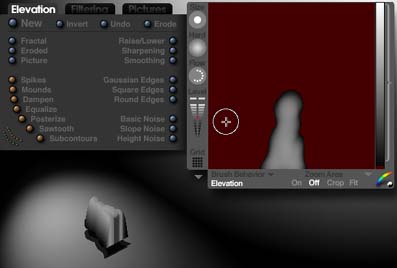
Painting the tree trunk
|
|---|
To paint the branches, make the brush size as small as it will go and
set the elevation color to white. Don't draw too many branches or your
tree will be too dense.
|
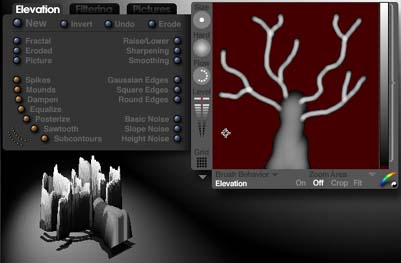
Painting the tree branches
|
|---|
When you come out of the terrain editor, rotate your lattice object -90
degrees on the X axis to make it stand up on its trunk. Note that before
I took this screenshot, I dropped the camera to eye-level, then used the
flat cross control to zoom up close, then used the hand to reposition the
tree in the frame...
|
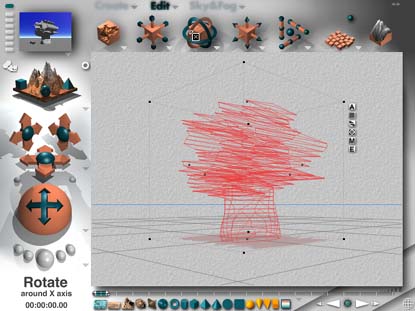
The beginnings of a tree
|
|---|
This is the Most Important Part!
-
You need to set the object attributes of your first lattice so that it is
BOOLEAN POSITIVE.
- Then, copy and paste your lattice object, thus creating Lattice 2.
- Set the object attributes for Lattice 2 so that it is
BOOLEAN INTERSECT.
|
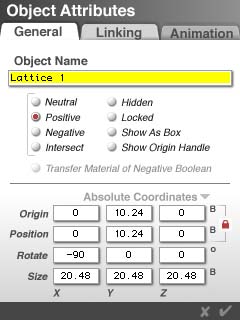
BOOLEAN POSITIVE
|
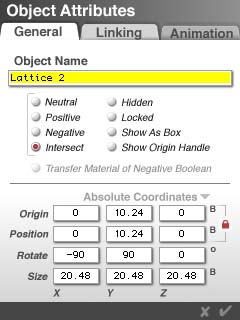
BOOLEAN INTERSECT
|
|
|---|
OK, now look down from above and make sure that the two lattice objects
are perpendicular to each other and cover each other as much as possible.
|
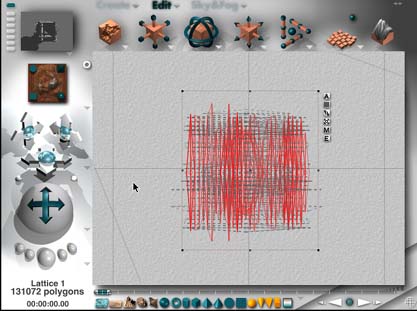
View down the Y axis for maximum overlap
|
|---|
Here is where the magic happens. Notice that before grouping the
two lattices together, you have a vaguely cuboidal blobby thing. After
grouping, the miracle occurs and it becomes a surprisingly tree-like shape!
|

Before Grouping
|

After Grouping, a Miracle!
|
|
|---|
|
|