Back to Calyxa's Bryce Tutorials
 |
Clip Art and Bryce
A Tutorial for Bryce versions 3 and later
|
The first time I joined in on the
Bryce Forum Chat,
I talked about how I'd made my image of an
old iron gate
out of clip art. It was suggested that this information would make a good
tutorial for beginners and could be a surprising new source of inspiration
to intermediate and advanced Bryce users.
Note that while this tutorial does
construct an old iron gate, it is not about "how to make an old iron
gate." The real point of this tutorial is using clipart as
sources for Bryce objects.
|
I knew I wanted to make a fancy scrolling top for my gate and I knew a lattice
object would be the way to do it, but my scribblings in the terrain editor were
quite disappointing. I'm not sure how I was inspired to check through my clip
art collection, but that's what made it all happen.
I leafed through the pages of the user manual which showed small versions of
much of the clip art in the collection. I was quickly rewarded in the Borders
section, a little piece named 'Corner 087' seemed to be just the thing.
|

The original clipart image
|
| |
Before I could use that in the terrain editor to create a lattice object, I
inverted the image and then applied some Gaussian Blur. I did that with
Photoshop, but it occurs to me that Bryce's own terrain editor should be
enough to handle this, it has an 'invert' control and 'smoothing' is
essentially blurring.
|

The final g2h map
|
| |
Since I was working with an image larger than 128x128, I increased the grid
size in the terrain editor to 256 for my newly-created lattice object. The
default clipping for a lattice object worked great.
|
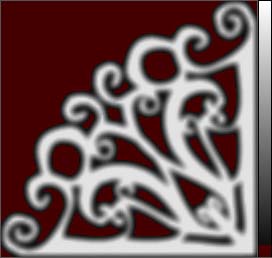
In the terrain editor
|
| |
After that, I made the gate bars and cross-pieces out of Bryce primitives
then stretched the lattice object that I made out of the clip art so that
it fit the width I wanted the gate to be.
|
|